Have you got the new HyperOS updates? If yes, then your phone is super powerful in terms of customization. The main highlight of the HyperOS updates for all users is that they’re Lockscsren Features. Surprisingly, the new lock screen of HyperOS features a lot of customization. So, here is How to Customize HyperOS Lockscreen in any Xiaomi Phone running HyperOS.
Xiaomi HyperOS is more potent in every spec. Besides the overall system optimization here, they have also focused on the customization features. So, now all the HyperOS users can customize the Lockscreen easily.
How to customize HyperOS Lockscreen in Xiaomi Phones

All the Xiaomi Phones (Redmi, MI & POCO) running on HyperOS will get this cool lockscreen editor feature as default. Now, users can easily unlock many cool features, as on iOS, in their new Xiaomi HyperOS.
The HyperOS categorizes the Locksceen face/style into Classic, Rhombus, and Magazines. But based on the region, phone budget, and years of launch, the features differ for all. We have found that the premium budget and flagship phones are complete regarding each feature we used to see/listen/read in sources.
Due to this, the older phones getting HyperOS updates can only get part of the features in some specs. Similarly, entry-level and low-budget phones are also facing this problem. I’ve noticed that the Redmi 12 (The latest budget phone from Xiaomi) needs to catch up on the Magazine categories of Lockscreen style. Also, this phone is still running on a classic control center rather than a mode Google-based attractive control center.

Remember: Most budget phones running on HyperOS don’t feature the complete specs. Depending upon the region, budget, and launch year, the features may be less/more.
Process to Turn on Customization Options
Here, we will tutor you on how to turn on the Lockscreen editor in your Xiaomi Phones. After this step, we will guide you on the possible features and ways to customize it. Here are the steps to get into the Lockscreen Editor,
- First, lock your phone by pressing the power button.
- From the Lock screen, tap and hold on any part of the screen, and tap/hold on the middle of the screen.
- Now, it will ask you to unlock the phone; you’ve to unlock the phone using your security details (Password, PIN, pattern, AI, or Biometrics). It shows the pop-up message of the Opening Lock screen editor….
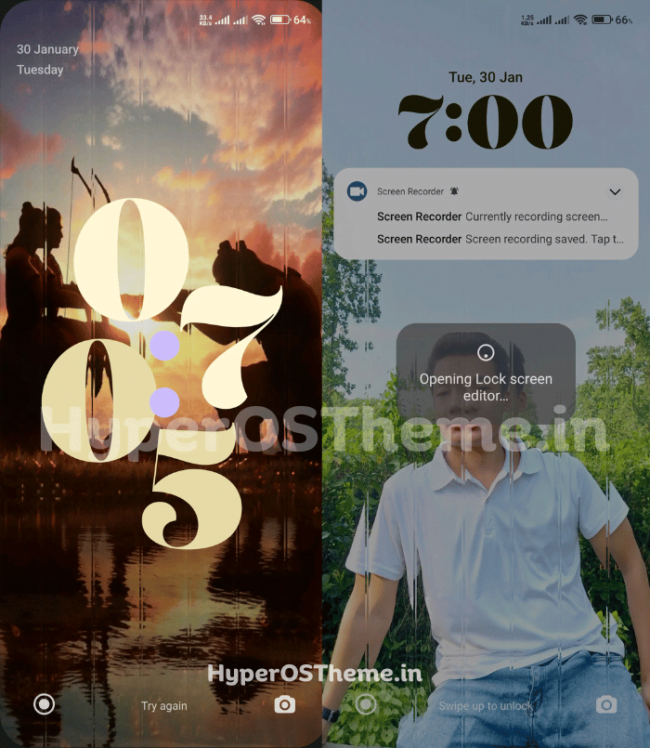
- After that, you will be taken to the recent locks customization; here, in the Lock screen tab, you will see all the lock screens you have set up, both currently and in the past.
- Now, start customizing your lock screen.
Customize the Clock Fonts/Clock Fonts Style
The first customization step you can take here is customizing the Clock fonts. Here, you can customize the Font and style of the digital clock how it looks. Here’s how,
- From any category (Classic, Rhomubs, and Magazines), choose any Lockscreen face style there,
- After that, you need to tap on the Customise option of each face given to down each phase. It will open that particular phase in the editing process,
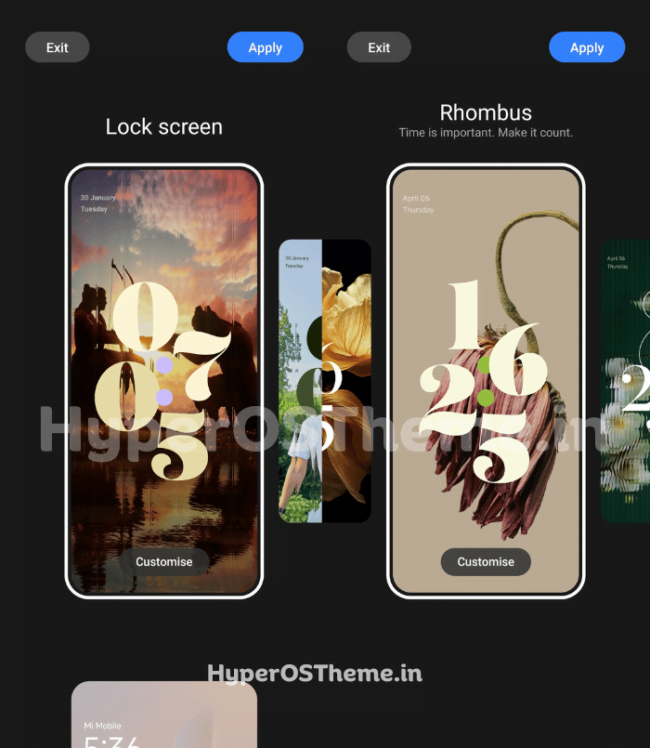
- Now tap on the Font option; after that, you will get some different clock fonts you can pick up for your Lockscreen.
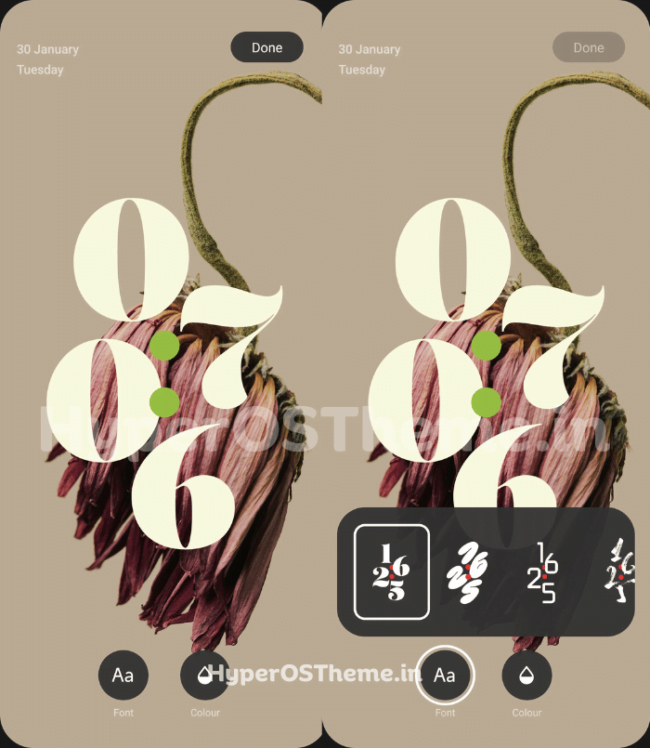
- After choosing the Font, you need to tap on Done. If that’s okay and you don’t want to customize other features, tap Done and Apply.
Customize the Clock Fonts, Color
You can also customize the color patterns of the time easily. You can easily change the time number’s color based on your requirements.
- Find the Lockscsreen face you are using; you can find the current Lockscreen face starting when you get access to the Lockscreen editor.
- After that, you need to tap on the Customise option of each face given to down each phase. It will open that particular phase in the editing process,
- Go to the Colour tab instead of Font; here we are for changing the font color.
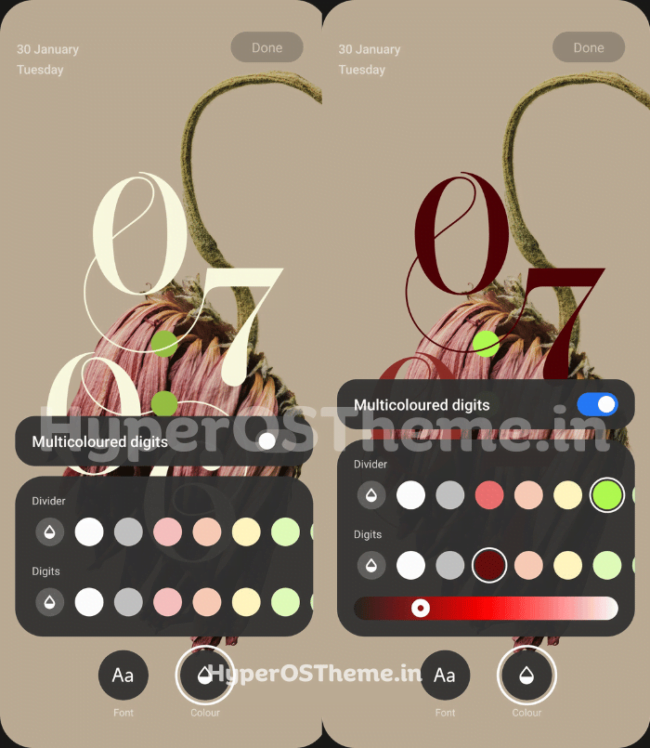
- Choose the color from the color box; you can customize the color with the color scale given there for more color correction and separation and toggle/turn on the multicolored digits there.
- At last, tap on Done and then Apply.
- Change the Wallpaper & Customize It
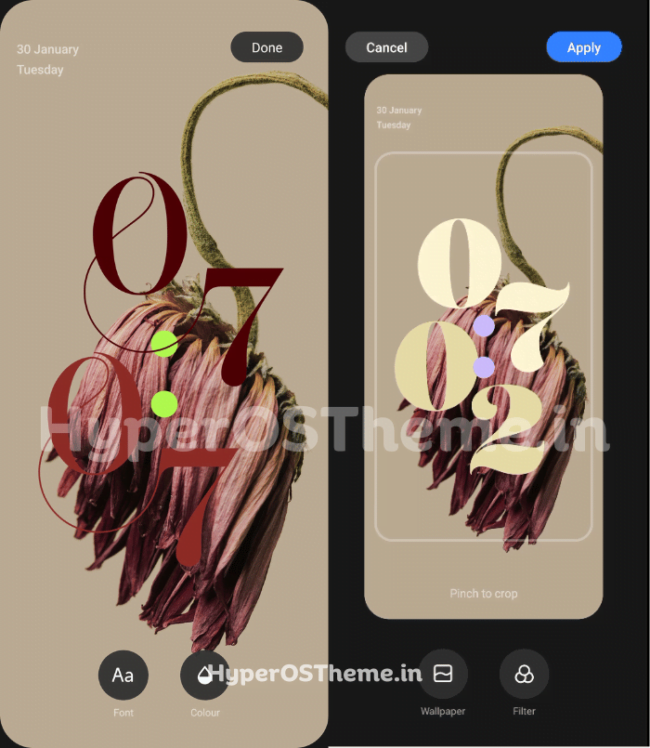
Another good thing is that you can customize the Wallpaper you’re using in Lockscsreen. Also, you can set the custom wallpaper from the Local Phone Gallery.
Change the Wallpaper in Lockscren Editor
- Find the Lockscreens face you use; you can find the current face when you access the Lockscreen editor.
- After that, you need to tap on the Customise option of each face given at the down of each phase. It will open that particular phase in the editing process,
- Just skip the Font and Colour editing features; tap on Wallpaper, and it will redirect you to the hub of Wallpaper,
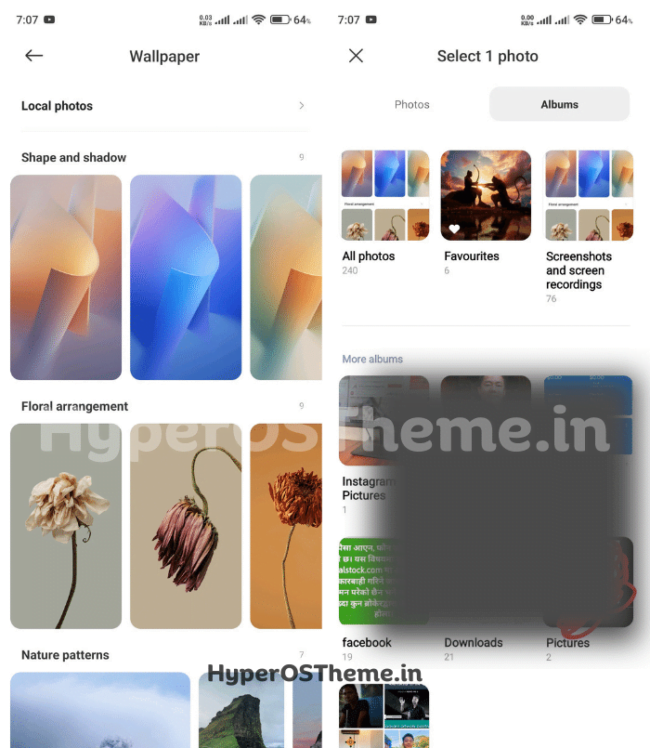
- Choose any available photos there, or you can also choose the Local Photos, so tap on it if you want to use your images.
- Select any photos there; now, it will take you to the customization of Wallpaper.
- You can pinch the photo to crop it and Zoom it there.
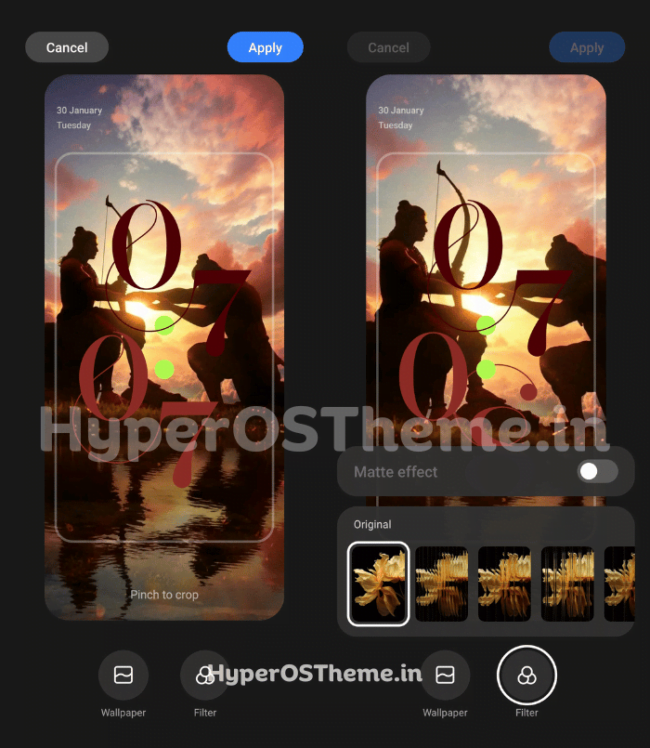
- After that, you can tap on Apply; that’s it.
Add filter customization to your Wallpaper.
You can also add filter customization to your Lockscreen background wallpaper. It’s an easy and exciting task to do this task. Here’s how,
- Just follow the same procedure as mentioned in the Change Wallpaper tutorial above.
- After that, tap on the Filter option but not Wallpaper there; it will show some filter effects,
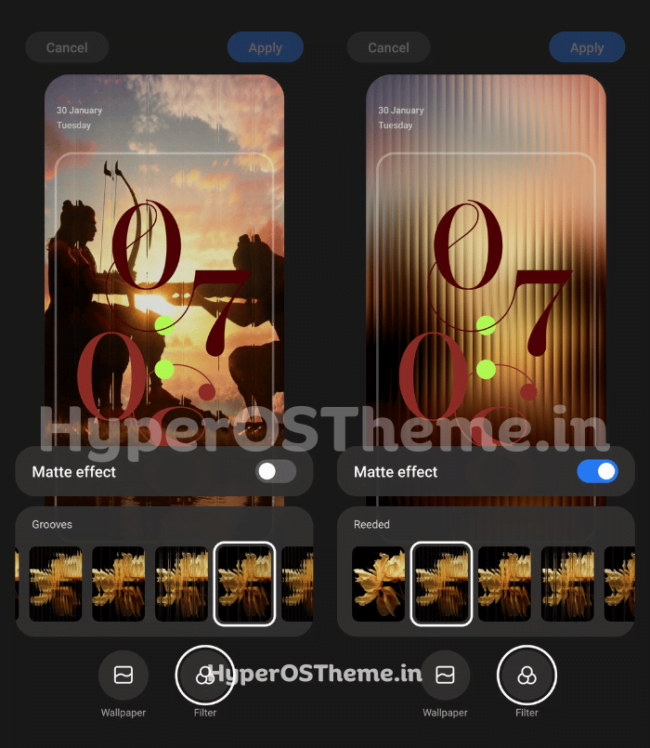
- Choose any filter effects that you like there. Also, you can magnify it by enabling the Matte effect on it.
- After customization, tap on Apply.

Conclusion
You can do These possible customizations in your new HyperOS Lockscreen. That’s all about How to Customize the HyperOS Lockscreen in Xiaomi Phones. There are many customization options in HyperOS, which you will love.

COMMENTS