Black Wall Theme for HyperOS is a beautiful Minimal Theme. It features beautiful App Icons with a cool Lock screen. Like other HyperOS Themes, here you will find some of the best UI Experiences and changes over the System UI. Also, there are so many exciting changes that make it better than other Themes. Here’s more about this Black Wall HyperOS Theme.
As we all know, Xiaomi MIUI and the new HyperOS are the best in terms of customization. Compared to other smartphone brands and their custom Android Skin, Xiaomi offers more options and is free to make custom changes to their phone’s appearance. So, here, we will be able to customize the appearance of HyperOS to our heart’s desire. So, today here we are excited to introduce Black Wall Theme for HyperOS.
Black Wall HyperOS Themes for Xiaomi and Redmi Phones
Black Wall HyperOS Theme features some minimal changes to the default theme. Here, you will find the change in the colours, lock screen, app icons, control centre and other minimal effects. Overall, it’s one of the fantastic and best hyperos themes featuring cool app icons.
Besides, the Lockscreen of this Theme is also good. Besides, this Theme is able to make changes to the system apps of your phone, like Dialer Messaging. Also, the color effect on the Settings of the phone makes it one of the Best Xiaomi Hyper OS themes.
Also Read: White Reborn HyperOS Theme
Why Black Wall Themes for HyperOS?

Black Wall Themes for HyperOS features a beautiful Lock screen. It comes with the organized and amazing Clock & Date widget on the Lock screen. Similarly, here, you will be able to get the shortcut of the apps from the Lock screen, which makes it a unique HyperOS Theme.
Besides the Lock screen, you will notice the changes in the Home screen too. with some theme widgets, you will be able to give a decent experience to your Home screen. Also, the App icons are refreshing & look more impressive than other themes. Also, like on another theme, you will be able to take control over the Multi-media from the Lock screen easily.
Overall, it’s one of the latest HyperOS Themes featuring minimal changes over the default theme. But here, you will get some more than the default, like it’s Widgets and other minimal changes over the system apps.
Black Wall Theme Details
Here’s some more information about this Theme. You can find a more details preview regarding this Theme for HyperOS,
| Theme Name | Black Wall |
| Theme Size | 13.6 MB |
| Developed by | Kevin |
| Applicable for | HyperOS 1.0 & MIUI |
| Remarks | Best for MIUI to get HyperOS Experience |
Download Links:
Black Wall HyperOS Theme is a freemium Theme for Hyper OS by Xiaomi. So, you can download it officially from the Official Link of Xiaomi Themes. Here’s the Download Link for this Beautiful Free HyperOS Theme.
How to Install HyperOS Themes [From Official Store Link]
It’s easier to install the apps from the Play Store to Install the Apps from the Official Theme Store Link. For this, you need to follow these simple steps,
- Open the MI Browser on your phone first. As of now, Chr,ome and other browsers don’t support opening the Link to the target. So, use the MI Browser.
- Tap on the Official Theme Store Link option from the given download Links on each theme.
- Now, it will prompt or show the Pop-up to choose any app or browser to open that Link; here, you have to choose the MI Themes App of Xiaomi.
- After that, you will be redirected to the Download Page of the Theme,
- Tap on Download to start the Download of that theme,
- After a successful Download, tap on Apply; before that, you will be able to make a selection of its apply (System, Lockscreen, Homescreen, etc.).
- Here, you’ve applied the theme successfully.
(Note: if you are visiting this page on another browser then simply copy the Link of this page and then paste it to the Mi Browser search to get the same page on your MI Browser.)
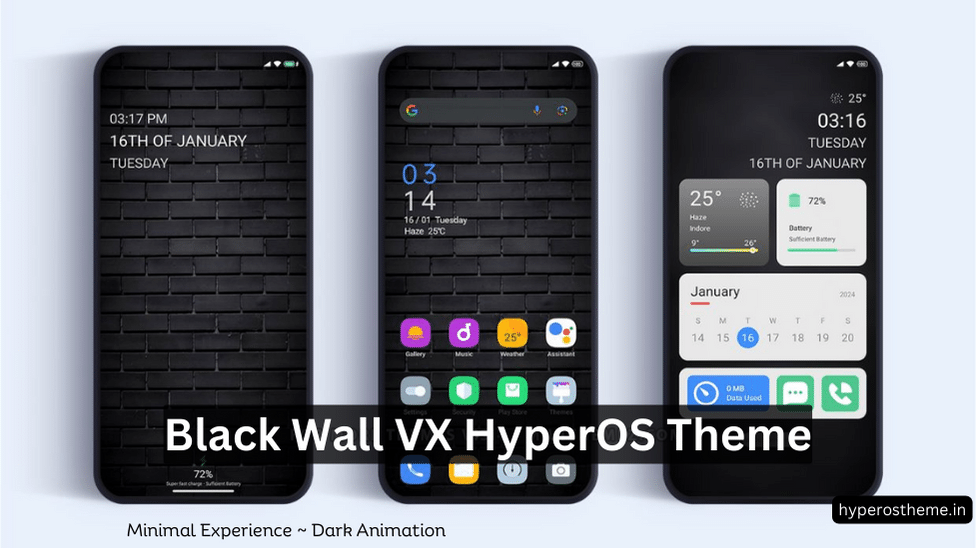
COMMENTS