Besides the in-app security lock, Xiaomi has a cool feature called Background App Lock. With the background app lock, we can easily lock any app so it won’t kill its tasks at any cost. Here, when we shut the apps in recently, it won’t close, although we clear all the apps from the current so that it will continue on its task. So, it’s good if you want that app not to be closed. But if you use MIUI 13 & Newer or HyperOS, you will not find these features from the recent tab. We have shared the tutorial on How to Lock Background Apps in MIUI & HyperOS for this.
From MIUI 12.5 (Until MIUI 12.5), we can easily Lock recent apps in Redmi Note 9 or any phones running on MIUI 12.5. but after the update to MIUI 13, we can’t lock the app from the recent. Due to this, here we have shared the guide to Lock Recent Apps in any Xiaomi Phone.
How to Lock Background Apps in MIUI & HyperOS
Locking the Apps in the Background makes it easy to keep running the particular apps without interruption. After enabling these features, the app gets locked in the recent and active to perform or continue the task, although clearing all apps from the current. If you are new and don’t know how to lock recent apps in MIUI, you can have two methods.
First, we will share the methods that work in phones running on MIUI 12/12.5 and lower versions. Next, we will share another technique that applies to the MIUI 13/14 and HyperOS Devices.
How to Lock Background Apps in MIUI 12 & Lower Versions
This process is simple and easy if you use an older version of MIUI. You can easily lock/unlock the apps from the recent tabs in Xiaomi Phones running on MIUI 12.5/12 and lower MIUI. Here’s how,
- Tap on the Recent button on your Xiaomi Phone. If you have enabled the Full-Screen gesture mode, then tap the app and swipe it up; it will show the recent apps,
- Tap and hold the particular app window there; it will show the same options icons in a bubble,
- It would help if you tapped on the Lock icon shown there; that’s it.
Now, your particular app (app you’ve chosen) is locked. It will lock the app in the background/recent and show the Lock icon at the top of the application name. Now, you will see the apps won’t clear from the recent when you clear all the apps by tapping on the X (Cross icon).
How to Lock App in Background in MIUI 13, 14 & HyperOS
From MIUI 13, Xiaomi has removed this app locking features directly from the recent tabs. Now, all the Xiaomi phones running on MIUI 13 and newer must go for another method for this process. If you think Xiaomi has removed these features, then you’re wrong.
Now you can enable these features and Lock Recent Apps in MIUI 13 and newer versions from the Security Apps. Here’s how,
- Open the Security Apps on your phone; it will open the security app.
- Tap on the Boost Speed option as shown in the image, it will start to boost the Speed in your phone,

- Tap on the Settings icon shown on the top-right edge of the screen,
- After that, tap on the Lock apps; here, you will see all the Apps locked by you in the Background,

- Choose the app and toggle it right to Lock it; that’s it.

So, now you can see the selected apps you chose are Locked. To unlock the app, you must go to the same destination and toggle it left to open.
FAQ
As of now, the Redmi Note 11 runs on MIUI 14. So, you must go to the Security Apps>Boost Speed>Settings>Lock Apps and choose the apps you want to lock.
Tap the Recents button on your phone, then tap/hold the particular app in recent and tap on the Lock icon.
As of now, the Redmi Note 9 runs on MIUI 13. So, you must go to the Security Apps>Boost Speed>Settings>Lock Apps and choose the apps you want to lock.
To lock background apps in MIUI 13, go to Security Apps>Boost Speed>Settings>Lock Apps and choose the apps you want to close.
Conclusion
That’s all you need to easily follow the steps on How to Lock Background Apps in MIUI & HyperOS. It’s easy to lock the recent apps to allow you to run them without interruption.
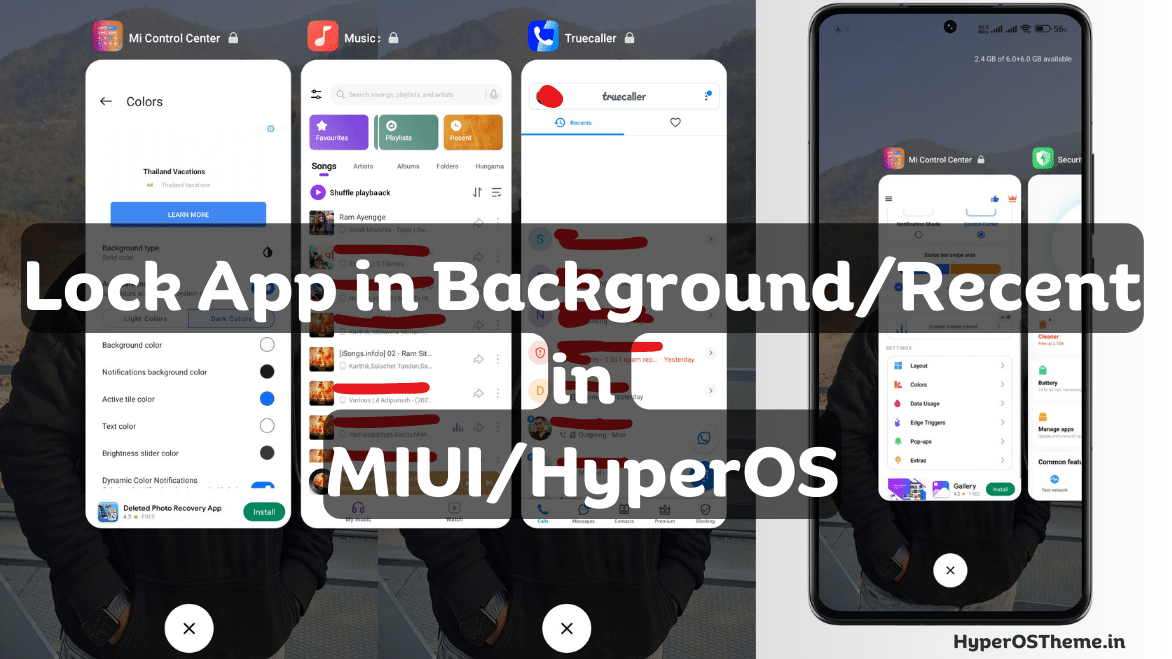
COMMENTS