OneUI 4.0 HyperOS Theme is just similar to OneUI 5.0 with some changes. Like on OneUI 5.0, here you will get some minimal changes in the color pattern of the theme. Besides, the App icons are also similar to the Official Samsung OneUI with minimal changes in the overall UI. Here’s a look at the OneUI 4.0 Samsung Theme for HyperOS.
As we all know, Xiaomi MIUI and the new HyperOS are the best in terms of customization. Compared to other smartphone brands and their custom Android Skin, Xiaomi offers more options and is free to make custom changes to their phone’s appearance. So, here, we will be able to customize the appearance of HyperOS to our heart’s desire. So, today here we are excited to introduce OneUI 4.0 Theme for HyperOS.
OneUI 4.0 Samsung Theme for HyperOS with OneUI App Icons
OneUI 4.0 Samsung Theme for HyperOS features the Samsung Mobile Theme. It’s one of the OneUI-based Themes made for the Xiaomi HyperOS. Here, we can find the same outlook and inspiration from the Samsung OneUI, which adds more flavor to give some Samsung Experience in HyperOS.
If you are searching for the Samsung OneUI Theme for HyperOS or OneUI HyperOS Theme, then here’s one of the theme themes for you. Like other Samsung OneUI themes for MIUI & HyperOS, here you will be able to get the Samsung Style App Icons, Lock, and Home Screen, including some additional features based on the themes.
Similarly, these themes are able to make Minimal Changes to the default HyperOS & MIUI Themes. Here, you will find the change in the colors, lock screen, app icons, control center, and other minimal effects. Overall, it’s one of the fantastic and best hyperos themes featuring cool app icons.
Besides, this Theme is able to make changes to the system apps of your phone, like Dialer Messaging. Also, the color effect on the Settings of the phone makes it one of the Best Xiaomi Hyper OS themes.
Why OneUI 4.0 Theme for HyperOS?
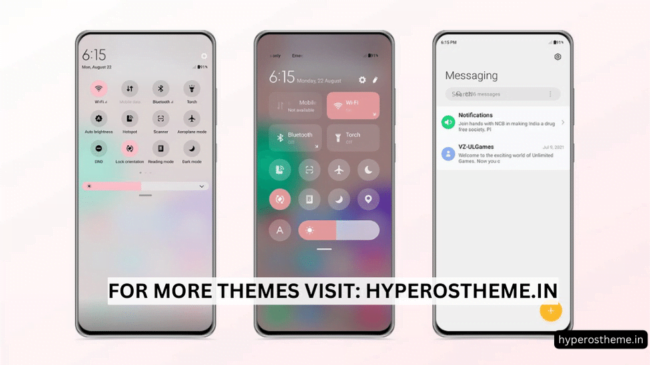
OneUI 4.0 Samsung Theme is a Samsung-inspired theme made for HyperOS. Here, you will get some inspiration from the Samsung phones, which make them more professional themes. Also, it features a similar lock screen to the Home screen. The App icons of this theme are more similar to the Samsung OneUI.
Besides this, we can also find easy control over the multi-media from the lock screen. Also, the Lock screen is more natural and looks premium with the clock and date widget placed on it. More minor changes in the color of the Control center give some fresh experience to the users.
With these, all OneUI 4.0 Samsung Theme for HyperOS is also able to make some changes in the System App like Settings Menu, MIUI Dialer, and Messages with color effects.
OneUI 4.0 Theme Details
Here’s some more information about this Theme. You can find a more details preview regarding this Theme for HyperOS,
| Theme Name | OneUI 4.0 |
| Theme Size | 9.6 MB |
| Developed by | Ritik Sharma |
| Applicable for | HyperOS 1.0 & MIUI |
| Remarks | Best for Samsung OneUI Experience |
Download Links:
OneUI 4.0 Samsung Theme for HyperOS is a freemium Theme for Hyper OS by Xiaomi. So, you can download it officially from the Official Link of Xiaomi Themes. Here’s the Download Link for this Beautiful Free HyperOS Theme.
How to Install HyperOS Themes [From Official Store Link]
It’s easier to install the apps from the Play Store to Install the Apps from the Official Theme Store Link. For this, you need to follow these simple steps,
- Open the MI Browser on your phone first. As of now, Chr,ome and other browsers don’t support opening the Link to the target. So, use the MI Browser.
- Tap on the Official Theme Store Link option from the given download Links on each theme.
- Now, it will prompt or show the Pop-up to choose any app or browser to open that Link; here, you have to choose the MI Themes App of Xiaomi.
- After that, you will be redirected to the Download Page of the Theme,
- Tap on Download to start the Download of that theme,
- After a successful Download, tap on Apply; before that, you will be able to make a selection of its apply (System, Lockscreen, Homescreen, etc.).
- Here, you’ve applied the theme successfully.
(Note: if you are visiting this page on another browser then simply copy the Link of this page and then paste it to the Mi Browser search to get the same page on your MI Browser.)

COMMENTS