Most of the favourite themes for HyperOS & MIUI are unavailable in the Themes App Store of Xiaomi. Due to different reasons, we can’t find the top-notch themes for customization, giving our phones a revamped experience. For this, we can see the MTZ Themes Link in every Theme. Among them some unique features Themes are only available with MTZ File Links. Although Applying the Themes Store Link is as much more accessible as App Installation from Play Store, the Installation Process of MTZ Theme is not easy. Here is the tutorial on How to Install MTZ Themes on HyperOS & MIUI devices.
If you are a Chinese MIUI or HyperOS user, then you don’t need to do such mind-spoiling steps. Because Xiaomi features the Theme Import Options, the Previous MIUI version running MIUI 10 & Older can also Import the MTZ Themes in most regions. But that’s too old, and we don’t have such an older phone, and most of them are not Local to MIUI & HyperOS China. So, here’s essential to know the steps to Install MTZ Themes.
What are MTZ Themes (.mtz)
MTZ Themes are the custom themes made for the Xiaomi MIUI & HyperOS. It’s the custom theme designed by a third party to change the UI of the Xiaomi phones. Made for Xiaomi Smartphones, these MTZ Themes come with the .mtz file extension. Compared to the other themes available in the MI or HyperOS Theme Store, the MTZ Themes are more customizable and give powerful changes over the UI than different Themes.
That’s why some of the best and most awesome Themes for HyperOS and MIUI are only provided with the MTZ Link to our Xiaomi Fans. These themes are more customizable in every term, whether it’s App Icons, Control Center, Home Screen or Lock Screen.
How to Install MTZ Themes [Step-by-Step Guide]
As compared to other methods here we have mentioned the best and working method for our Xiaomi fans. We have found the working probability on other methods is just 50% based on the Device and region. Also, the themes used to get removed automatically after a few hours of Installation. Due to this here we have found the right way to Install MTZ Themes Permanently on your MIUI & HyperOS Devices.
Apps Required for this Process: MIUI/ HyperOS China Theme App (Click Here), App Cloner App (Click Here), & MT Manager App (Click Here).
So, keep the latest version of these three apps on your Phone and begin with the given process. You can find the download link of these three apps by clicking on the link.
Step I: Install the Apps at first.
First, you need to Install the two apps on your Phone.
Solid Explorer: Tap on the downloaded APK file and then tap on the Solid Explorer Apk file and Install it. Allow the Permission to Install the app from third-party Sources. You can also find this app in the Play Store.
For Solid Explorer, you need to grant some permission there. Tap on GRANT, and it will take you to the All file access, so toggle right to turn on and get back.
App Cloner: Like the above step, you’ve to Install the App Cloner too. You have to allow permission to Install the App from a third-party store. After Installing, please open it and tap on I AGREE with the Terms of Use there. Skip all the prompts and tap on MAYBE LATER in the premium version features.
Step II: Install Themes App
In this step, we need to Install the Themes App we have provided to you with the help of the App Cloner App. Here’s the Process to follow.
- Open the App Cloner App on your phone and move to the APK Files tab.
- After that, tap on the + sign given there to add the apk files. From the pop-up, tap on the From a file option there.

- Tap on Allow to get access to the files of your phone with this app. Now, it will redirect you to the file manager of your phone.
- Choose the folder where you have saved the downloaded Themes Apk file. Mostly, it’s saved inthe Download folder. So go to the Download>Telegram (If you have downloaded it from our Telegram Link). Or you can directly find it in the Download folder.

- Now choose and tap on Theme_China.apk file there. After that,t it starts to copy the files there.
- Now tap on Cloning Options and then Cloning mode. Choose the Cloning mode to Manifest from Default. Make sure the Compatibility Mode is also selected/checked, and tap on OK.

- Toggle right on the Ignore crashes, it will open the Pop-up and select the option Ignore crashes there and then tap on OK.

- Scroll down and find the No Kill option there. Tap on it and then Enable it (just check it) and then OK.
- After these, get back or close the Cloning options by pressing the back button or just tap on the X icon shown in the top left edge there.

- Now tap on the Clone Icon (You can see in the image). It will open the read this carefully pop-up; from there, check on Don’t show again and then OK. After that it starts cloning the Apps in the Pop-up screen.

- Tap on the INSTALL APP after the cloning process is done. Now go to the Settings to allow the App Installation permission. Allow the App Installation from unknown sources. It will open the Danger sign warning for the Installation; just check on I’m aware of the… and then OK.
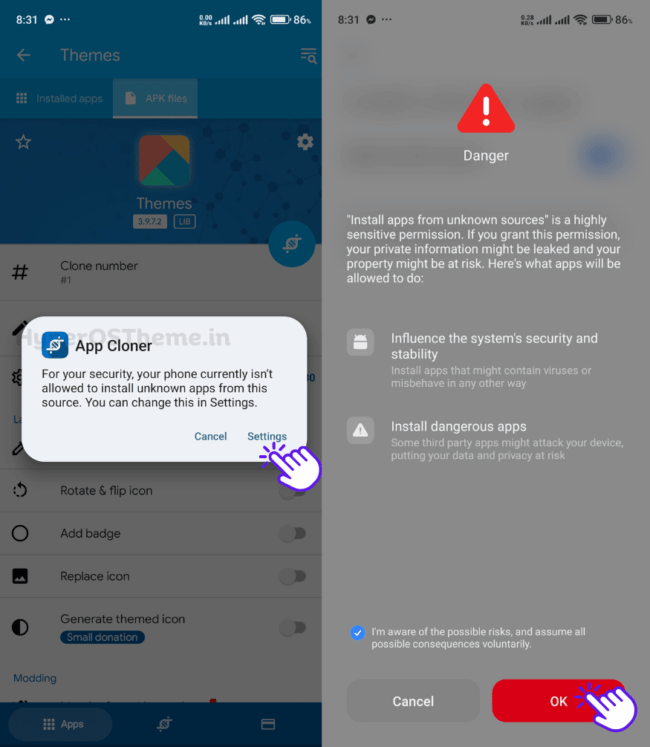
- Now, it will show the App Install option in the Pop-Up; just tap on Install. Just wait for a moment for Installation.

- After successful Installation, tap on Open.Here, it asks you to reboot your Device; just tap on Got it.
Finally,y you’ve Installed the Themes China App on your phone.
Step III: Clear Cache of Official Themes App
After the Installation of the new Themes China App your phone weighs the two Themes App. So, to remove the interruption in the Process of How to Install MTZ Themes, we need to clear the cache of the default Themes app first. Here’s how,
- Find the Themes App on your phone and then tap on the App Info icon. You can also find it from Settings>Apps>Manage Apps>Themes.

- Scroll down/find the Clear Data option there.
- Tap on Clear cache and then OK.
- Tap on Force Stop and allow it.
With these processes, you have cleared the cache date and forced stop the Official Themes App.
Also Read: Best HyperOS Themes for MIUI & HyperOS
Step IV: Import the MTZ Themes
Now, it’s the most important step where you are going to Install the MTZ Themes on your Phone with the help of the Second Themes App (China Themes App).
- Open the Cloned Themes App on your phone.
- Go to the My Account tab and then tap on Themes; here, you will get the two default themes of MIUI & HyperOS.

- Tap on the Import option given below. It will open the pop-up on your screen. Here, our MTZ Files are in our File Manager, so choose the File Manager there.

- Select the Internal Shared Storage there.
- Go to the Download folder (as my MTZ Themes is in the Download folder).

- Choose the MTZ Theme that you want to Install. Here for reference I have chosen the iOSStarWorld Theme and then tap on OK (Tick). Just wait for a moment.
Now you can see the Theme has been Imported successfully.
Step V: Change the Theme Manager Folder
- Open the MT Manager on your phone. Here, if you haven’t inserted the SD Card, then you don’t need to worry. Or if they choose the Internal Memory there.
- Tap on Android>Data folder and then find com.android.thememanager and com,android.thememanages there.

- Now tap the first com.android.theme manager folder, click on OK from the given pop-up.
- Under the given location tap on USE THIS FOLDER as shown in the Image.
- Follow the same process from the Second, com.android.thememanages folder.
- After that tap on com.android.theme manager. It will open the pop-up where you have totap on DELETE.

- Now tap and hold the second, com.android.thememanages folder and tap on the Pencil icon to Rename it. Now rename it with the first folder name, com.android.thememanager. For easy, just remove the ‘s’ and then add ‘r’.
- After that copy the cache and files folder, tap on Allow the MT Manager for this process.

- That’s it.
Step VI: Apply the Theme
- Open the Official Theme App on your Phone.
- Go to the Profile tab and tap on Themes.
- Choose the new MTZ Theme you have Installed.
- Tap on Apply; that’s it.
Conclusion
The process of ‘How to Install MTZ Themes on HyperOS’ is not easy. It’s one of the most time-consuming and complex processes. But for the next level of customization, you need to compromise and do the hard work. Due to the various steps and the settings, we may find it a difficult process.
Anyway, by following the above steps, you will definitely be able to Apply the MTZ Themes in your MIUI & HyperOS. Additionally, if you are not able to delete & edit the files, then you can check our next article.

![How to Install MTZ Themes on HyperOS & MIUI Devices [Apply MTZ] How to Install MTZ Themes on HyperOS & MIUI Devices [Apply MTZ]](https://hyperostheme.in/wp-content/uploads/2024/01/MTZ-THEMES.png)
COMMENTS