Pics v14 HyperOS Theme Beautiful MTZ Themes for HyperOS. It’s a beautiful HyperOS Theme featuring a beautiful and cool Lock screen. Here, you will get a number of date and clock widgets to customise the Lock screen. Besides it features the custom boot animation and the minor changes over the theme features. Here’s a look at the Pics v14 MTZ Theme for HyperOS.
As we all know, Xiaomi MIUI and the new HyperOS are the best in terms of customization. Compared to other smartphone brands and their custom Android Skin, Xiaomi offers more options and is free to make custom changes to their phone’s appearance. So, here, we will be able to customize the appearance of HyperOS to our heart’s desire. So, today here we are excited to introduce Pics v14 Theme for HyperOS.
Pics v14 MTZ Theme for HyperOS for Xiaomi and Redmi Phones
Pics v14 MTZ Theme for HyperOS features the Minimal Changes. It’s one of the OneUI-based Themes made for the Xiaomi HyperOS. Here, we can find the same outlook and inspiration from the Windows OneUI, which adds more flavour to give some Windows Experience in HyperOS.
If you are searching for the Windows MTZ Theme for HyperOS or OneUI HyperOS Theme, then here’s one of the theme themes for you. Like other Windows MTZ Themes for MIUI & HyperOS, here you will be able to get the Windows Style App Icons, Lock, and Home Screen, including some additional features based on the themes.
As compared to the Other Themes, the MTZ Themes are more customizable and look professional. Here, you will get more customization features and options which give you access to the MTZ Themes for HyperOS to make customization and changes over the Default Theme.
But sadly, the HyperOS MTZ Themes are not available as the direct Themes store link. You need to follow the mind-numbing process on it. Sometimes, you may also fail by following the process. So, it would help if you kept in mind that it consumes your time, but you will get better changes than other Themes.
Why Pics v14 Theme for HyperOS?
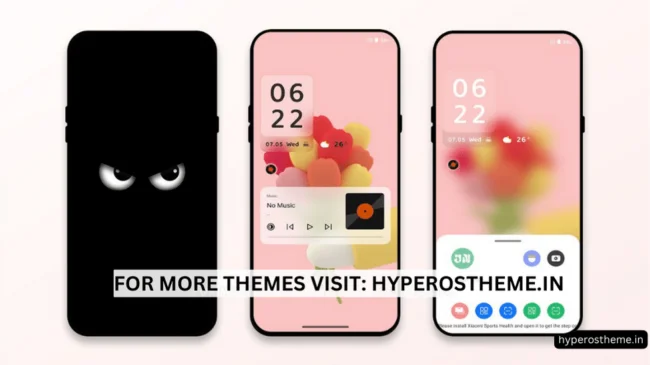
Pics v14 MTZ Theme is one of the Best HyperOS Themes that comes with a cool lock screen. Here, the Lockscreen of this theme is really amazing. It looks great and also features the custimzation with the number of clock and app widgets.
Here, you will get the amazing clock widget placed on the Lock screen with the date and day, which looks awesome. These, all the minor changes in the Control centre, and the Status bar make it one of the Best MTZ Themes for HyperOS.
With these all here, you will be able to add the custom app and theme inbuilt widgets on the Home screen as per your need for customization; also, after applying this theme, the phone boots on the custom boot animation rather than the MIUI and HyperOS, which is a great part of this theme. Also, you will have easy control over the Multimedia from the Lock screen of this theme.
Pics v14 Theme Details
Here’s some more information about this Theme. You can find a more details preview regarding this Theme for HyperOS,
| Theme Name | Pics v14 |
| Theme Size | 24.5 MB |
| Developed by | Md jibon |
| Applicable for | HyperOS 1.0 & MIUI |
| Remarks | Best for Minimal Experience |
Download Links:
Pics v14 MTZ Theme for HyperOS is a freemium Theme for Hyper OS by Xiaomi. So, you can download it officially from the Official Link of Xiaomi Themes. Here’s the Download Link for this Beautiful Free HyperOS Theme.
How to Install HyperOS Themes [From Official Store Link]
It’s easier to install the apps from the Play Store to Install the Apps from the Official Theme Store Link. For this, you need to follow these simple steps,
- Open the MI Browser on your phone first. As of now, Chr,ome and other browsers don’t support opening the Link to the target. So, use the MI Browser.
- Tap on the Official Theme Store Link option from the given download Links on each theme.
- Now, it will prompt or show the Pop-up to choose any app or browser to open that Link; here, you have to choose the MI Themes App of Xiaomi.
- After that, you will be redirected to the Download Page of the Theme,
- Tap on Download to start the Download of that theme,
- After a successful Download, tap on Apply; before that, you will be able to make a selection of its apply (System, Lockscreen, Homescreen, etc.).
- Here, you’ve applied the theme successfully.
(Note: if you are visiting this page on another browser then simply copy the Link of this page and then paste it to the Mi Browser search to get the same page on your MI Browser.)
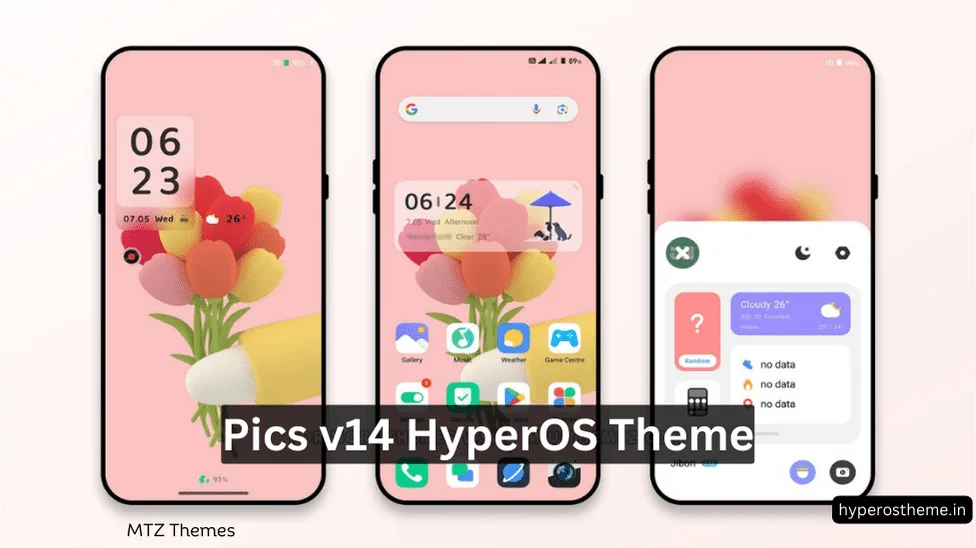
COMMENTS