Have you just switched to the HyperOS from MIUI? Or have you yet enabled the developer options in your Xiaomi phones? If yes, here’s the tutorial on How to Enable Developer Options in HyperOS. After upgrading the phones from MIUI to HyperOS, we have got that developer options get turned off automatically. So, if your phone also has the same issue, here’s this tutorial. Also, any other will have to follow these steps for Developer Options.
What are Developer Options in HyperOS
Developer Options are treated as the secret settings on our phones. Not only Xiaomi HyperOS but all the phones feature developer options. As the name suggests, it’s made for the developer to take advantage of the customization and other development features. It’s not a helpful feature for regular users, but for some users, it’s important, either for Unlocking the Bootloader or any other purpose.
If you are digging deeper, it’s one of the keys to access all your phones. Here, it’s a secret phone toolbox to get access to the development features.
How to Enable Developer Options in HyeprOS
Like on MIUI, you need to follow steps that are similar to turning on Developer Options. Here are the steps you can follow,
- Open the Settings App on your phone.
- Please tap on About Phone/My Device, which is shown in the top menu of the settings.
- Tap on the OS Version seven times continuously; here, after seven times, you will see a showing that you are now a developer.

- After that, get back to the Settings main menu,
- Scroll down to the Settings and find the Additional Settings,

- Tap on Additional Settings. There, scroll down the page; here, you will find the new option, Developer options,
- Tap on Developer Options there; here, you will find the Developer options are already enabled.

Cool Features of Developer Options You Can Try as a Non-Developer
Whether you try these incredible features in Developer Options as a regular user or developer. Here are some valuable features you can try,
- Change Animation Scale: Here, you can find the 3 Animation scale features in developer options. First, the window animation scale shows the animation loading on your phone. You can set it 1x as usual and increase/decrease it per your requirements. Second, the Transition animation scale is another feature that sets the transition duration of the activities on the screen—third, the Animation duration scale.

- Refresh Rate: You may see some YouTubers used to show the fps of the mobile phone in the review video. So, from the developer options, you can activate the FPS, which indicates the current display refresh rate.

- Floating Clock: Is time most essential for you? The Floating Clock features on the Developer options help you get the digital clock’s floating panel with the seconds. Yes, the good thing about it is it shows the seconds, too.
Conclusion
That’s all about the Developer options. Here, we guide you on How to Enable Developer Options in HyperOS devices easily. So, after enabling these features, you can take advantage of them.
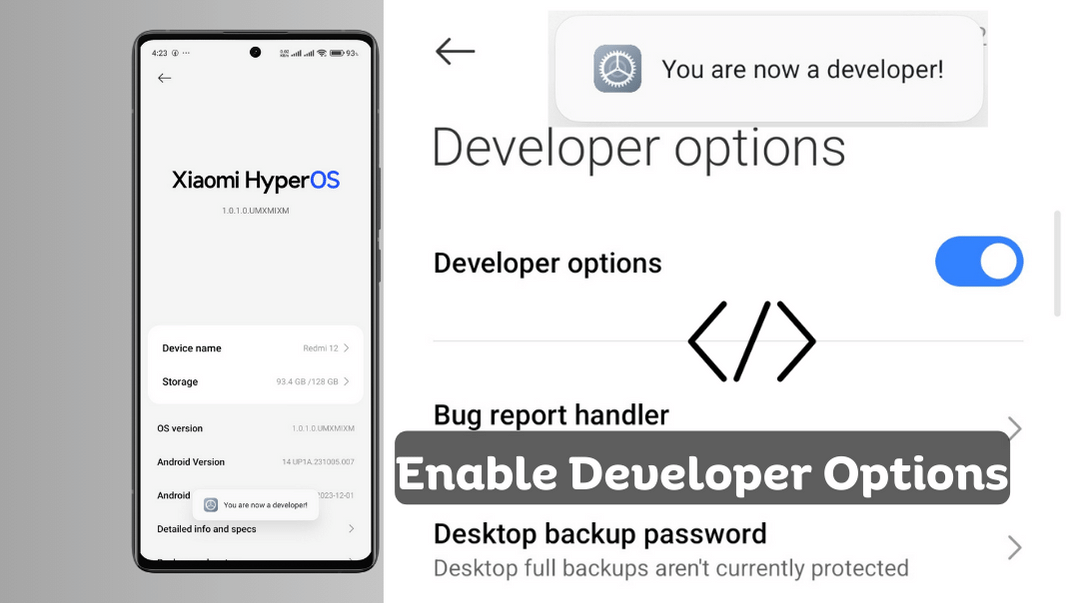
COMMENTS